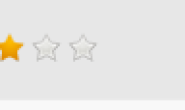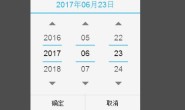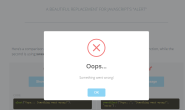最近浏览了不少网站的图片裁切效果,大部分的做法如下图所示(借用一张脚本之家的图片),通过改变裁切框的大小来选取合适的位置。
但本文介绍的是另外一种裁切方式,裁切框由开发者决定,图片大小由用户决定,通过缩放、拖动图片来选取合适位置,并且在这一过程中始终保持图片宽高比,如右上图。
这样做法主要有以下优点:
- 裁切框的宽高与跟实际使用的处宽高比一致,防止出现图片变形问题
- 不限制图片的显示大小,保证图片原始比例,通过缩放可得到原始尺寸
- 对于局部的裁切更加友好,比如截取一张高清图片中很小的一个部位,我们只需将图片放大并拖动到裁切框内即可,而其他方式需要将裁切框调整的非常小,不利于用户操作
说完了有点也该说说缺点,缺点就是难度增大了一个数量级。。。。
主体思路是利用两张图片,将他们绝对定位,一张放在裁切框内一张放在裁切框外并设置透明效果,裁切框overflow为hidden,时刻保持两张图片的绝对同步。
<div class="jimu-crop-image" data-dojo-attach-point="cropSection"> <div class="viewer-box" data-dojo-attach-point="viewerBox"> <div class="viewer-content" data-dojo-attach-point="viewerContent"> <img class="viewer-image hide-image" data-dojo-attach-point="viewerImage" src=""> </div> <img class="base-image hide-image" data-dojo-attach-point="baseImage" data-dojo-attach-event="mousedown:_onViewerMouseDown,mouseup:_onViewerMouseUp"> <div class="controller"> <div class="zoom-out" data-dojo-attach-event="click:_onZoomOutClick">-</div> <div class="slider" data-dojo-attach-point="sliderNode"> <div class="button" data-dojo-attach-point="sliderButton" data-dojo-attach-event="mousedown:_onSliderMouseDown,mouseup:_onSliderMouseUp"></div> <div class="horizontal"></div> </div> <div class="zoom-in" data-dojo-attach-event="click:_onZoomInClick">+</div> </div> </div> </div>
首先在postCreate中绑定document的mousemove跟mousedown事件,在鼠标离开工作区后仍可以继续拖动或缩放。接下来的主要工作在startup跟_init函数中。不熟悉dojo的道友只要知道postCreate会在startup之前执行即可。
startup: function() { var timeOut = /data:image\/(.*);base64/.test(this.imageSrc) ? 50 : 500; var tic = lang.hitch(this, function() { var imageStyle = html.getComputedStyle(this.baseImage); var imageWidth = parseFloat(imageStyle.width); console.log('image width', imageWidth); if (isFinite(imageWidth) && imageWidth > 0) { this._init(); } else { setTimeout(tic, timeOut); } }); setTimeout(tic, timeOut); }, _init: function() { debugger; var cropSectionStyle = html.getComputedStyle(this.cropSection); var cropSectionContentBox = html.getContentBox(this.cropSection); var imageStyle = html.getComputedStyle(this.baseImage); var imageWidth = parseFloat(imageStyle.width); var imageHeight = parseFloat(imageStyle.height); var imageRadio = imageWidth / imageHeight; this._maxImageWidth = imageWidth; this._maxImageHeight = imageHeight; if (imageHeight < this.realHeight && imageWidth < this.realWidth) { alert('image is too smaller to display'); return; } //create a box which keep the ratio of width and height to full fill the content of popup this.idealWidth = this.realWidth; this.idealHeight = this.realHeight; this.ratio = this.ratio ? this.ratio : this.realWidth / this.realHeight; if (this.ratio >= 1) { if (this.realWidth <= cropSectionContentBox.w) { this.idealWidth += (cropSectionContentBox.w - this.realWidth) / 2; } else { this.idealWidth = cropSectionContentBox.w; } this.idealHeight = this.idealWidth / this.ratio; } else { if (this.realHeight <= cropSectionContentBox.h) { this.idealHeight += (cropSectionContentBox.h - this.idealHeight) / 2; } else { this.idealHeight = cropSectionContentBox.h; } this.idealWidth = this.idealHeight * this.ratio; } html.setStyle(this.viewerBox, { width: this.idealWidth + 'px', height: this.idealHeight + 'px' }); var paddingTop = Math.abs((parseFloat(cropSectionStyle.height) - this.idealHeight) / 2); html.setStyle(this.cropSection, { 'paddingTop': paddingTop + 'px', 'paddingBottom': paddingTop + 'px' }); // keep original ratio of image if (imageRadio >= 1) { if (this.idealHeight * imageRadio >= this.idealWidth) { html.setStyle(this.viewerImage, 'height', this.idealHeight + 'px'); html.setStyle(this.baseImage, 'height', this.idealHeight + 'px'); } else { var properlyHeight = this._findProperlyValue(0, this.idealWidth, this.idealWidth, function(p) { return p * imageRadio; }); html.setStyle(this.viewerImage, 'height', properlyHeight + 'px'); html.setStyle(this.baseImage, 'height', properlyHeight + 'px'); } } else { if (this.idealWidth / imageRadio >= this.idealHeight) { html.setStyle(this.viewerImage, 'width', this.idealWidth + 'px'); html.setStyle(this.baseImage, 'width', this.idealWidth + 'px'); } else { var properlyWidth = this._findProperlyValue(0, this.idealHeight, this.idealHeight, function(p) { return p / imageRadio; }); html.setStyle(this.viewerImage, 'width', properlyWidth + 'px'); html.setStyle(this.baseImage, 'width', properlyWidth + 'px'); } } query('.hide-image', this.domNode).removeClass('hide-image'); imageStyle = html.getComputedStyle(this.baseImage); imageWidth = parseFloat(imageStyle.width); imageHeight = parseFloat(imageStyle.height); this._minImageWidth = imageWidth; this._minImageHeight = imageHeight; this._currentImageWidth = imageWidth; this._currentImageHeight = imageHeight; this._currentTop = -(imageHeight - this.idealHeight) / 2; this._currentLeft = -(imageWidth - this.idealWidth) / 2; html.setStyle(this.baseImage, { top: this._currentTop + 'px', left: this._currentLeft + 'px' }); html.setStyle(this.viewerImage, { top: this._currentTop + 'px', left: this._currentLeft + 'px' }); //sometimes zoomratio < 1; it's should be not allowed to zoom this._zoomRatio = this._maxImageWidth / this._minImageWidth; if (!this._latestPercentage) { this._latestPercentage = 0; } },
这里面做了以下几件事:
- 等待图片加载完毕,获取图片的原始尺寸,后续计算缩放因子时会用到
- 在保证裁切区域宽高比的情况下,让裁切区域尽量的填满工作区。这里裁切工作最重要的就是防止图片变形,所以只要保证宽高比一致可以将裁切区域适当放大。
- 保持图片原始宽高比的前提下,让图片尽量接近裁切框
- 机上计算完成后设置图片初始位置,让裁切框相对图片居中
平移的过程比较简单,只需要记录移动过程中鼠标的相对位置变化,不断改变图片左上角的left跟top即可,在dragstart跟selectstart事件中preventDefault防止出现元素被选中变蓝。
_resetImagePosition: function(clientX, clientY) { var delX = clientX - this._currentX; var delY = clientY - this._currentY; if (this._currentTop + delY >= 0) { html.setStyle(this.baseImage, 'top', 0); html.setStyle(this.viewerImage, 'top', 0); this._currentY = clientY; this._currentTop = 0; } else if (this._currentTop + delY <= this._maxOffsetTop) { html.setStyle(this.baseImage, 'top', this._maxOffsetTop + 'px'); html.setStyle(this.viewerImage, 'top', this._maxOffsetTop + 'px'); this._currentY = clientY; this._currentTop = this._maxOffsetTop; } else { html.setStyle(this.baseImage, 'top', this._currentTop + delY + 'px'); html.setStyle(this.viewerImage, 'top', this._currentTop + delY + 'px'); this._currentY = clientY; this._currentTop += delY; } if (this._currentLeft + delX >= 0) { html.setStyle(this.baseImage, 'left', 0); html.setStyle(this.viewerImage, 'left', 0); this._currentX = clientX; this._currentLeft = 0; } else if (this._currentLeft + delX <= this._maxOffsetLeft) { html.setStyle(this.baseImage, 'left', this._maxOffsetLeft + 'px'); html.setStyle(this.viewerImage, 'left', this._maxOffsetLeft + 'px'); this._currentX = clientX; this._currentLeft = this._maxOffsetLeft; } else { html.setStyle(this.baseImage, 'left', this._currentLeft + delX + 'px'); html.setStyle(this.viewerImage, 'left', this._currentLeft + delX + 'px'); this._currentX = clientX; this._currentLeft += delX; } },
缩放的主要原则就是 保持裁剪框的中心点在缩放前后的相对位置不变 。
为了将缩放后的原裁切框的中心点移回原位,我们需要计算两中值:图片大小变化量,图片左上角移动量。
var delImageWidth = this._minImageWidth * (this._zoomRatio - 1) * leftPercentage / 100; var delImageHeight = this._minImageHeight * (this._zoomRatio - 1) * leftPercentage / 100; var imageStyle = html.getComputedStyle(this.baseImage); this._currentLeft = parseFloat(imageStyle.left); this._currentTop = parseFloat(imageStyle.top); var delImageLeft = (Math.abs(this._currentLeft) + this.idealWidth / 2) * ((this._minImageWidth + delImageWidth) / this._currentImageWidth - 1); var delImageTop = (Math.abs(this._currentTop) + this.idealHeight / 2) * ((this._minImageWidth + delImageWidth) / this._currentImageWidth - 1);
其中_zoomRatio = _maxImageWidth / _minImageWidth; _maxImageWidth为图片原始大小,_minImageWidth是让图片接近裁切框的最小宽度。
leftPercentage为滑动按钮相对滑动条的位移百分比。
_currentLeft、_currentTop是本次缩放前图片相对裁切框的绝对位置(position:absolute)。
_currentImageWidth、_currentImageHeight是本次缩放前图片的大小。
剩下要做的是防止裁切框内出现空白现象,假设用户放大图片,将图片拖放到边界与裁切框边界重合,这时缩小图片的话裁切框内便会出现空白。为了防止这种情况我们也需要做相应处理。
当图片左上边界与裁切框左上边界重合时,无论如何缩小,image的left、top始终为零,只改变图片大小。
当图片右下边界与裁切框右下边界重合时,根据图片大小与裁切框大小可以计算出合适的left跟top
//prevent image out the crop box if (leftPercentage - _latestPercentage >= 0) { console.log('zoomin'); html.setStyle(this.baseImage, { top: this._currentTop -delImageTop + 'px', left: this._currentLeft -delImageLeft + 'px' }); html.setStyle(this.viewerImage, { top: this._currentTop -delImageTop + 'px', left: this._currentLeft -delImageLeft + 'px' }); } else { console.log('zoomout'); var top = 0; var left = 0; if (this._currentTop - delImageTop >= 0) { top = 0; } else if (this._currentTop - delImageTop + this._minImageHeight + delImageHeight <= this.idealHeight) { top = this.idealHeight - this._minImageHeight - delImageHeight; } else { top = this._currentTop - delImageTop; } console.log(this._currentLeft, delImageLeft); if (this._currentLeft - delImageLeft >= 0) { left = 0; } else if (this._currentLeft - delImageLeft + this._minImageWidth + delImageWidth <= this.idealWidth) { left =this.idealWidth - this._minImageWidth - delImageWidth; } else { left = this._currentLeft - delImageLeft; } html.setStyle(this.baseImage, { top: top + 'px', left: left + 'px' }); html.setStyle(this.viewerImage, { top: top + 'px', left: left + 'px' }); }
以上便是客户端的实现思路。 全部代码 ,浏览器支持:现代浏览器和ie9+,稍后会将ie8也支持上。
服务器端使用nodejs+express框架,主要代码如下:
/********** body: { imageString: base64 code maxSize: w,h cropOptions: w,h,t,l } ************/ exports.cropImage = function(req, res) { var base64Img = req.body.imageString; if(!/^data:image\/.*;base64,/.test(base64Img)){ res.send({ success: false, message: 'Bad base64 code format' }); } var fileFormat = base64Img.match(/^data:image\/(.*);base64,/)[1]; var base64Data = base64Img.replace(/^data:image\/.*;base64,/, ""); var maxSize = req.body.maxSize; maxSize = maxSize.split(','); var cropOptions = req.body.cropOptions; cropOptions = cropOptions.split(','); try{ var buf = new Buffer(base64Data, 'base64'); var jimp = new Jimp(buf, 'image/' + fileFormat, function() { var maxW = parseInt(maxSize[0], 10); var maxH = parseInt(maxSize[1], 10); var cropW = parseInt(cropOptions[0], 10); var cropH = parseInt(cropOptions[1], 10); var cropT = parseInt(cropOptions[2], 10); var cropL = parseInt(cropOptions[3], 10); this.resize(maxW, maxH) .crop(cropT, cropL, cropW, cropH); }); jimp.getBuffer('image/' + fileFormat, function(b) { var base64String = "data:image/" + fileFormat + ";base64," + b.toString('base64'); res.send({ success: true, source: base64String }); }); }catch(err) { logger.error(err); res.send({ success: false, message: 'unable to complete operations' }); } };
转载请注明:苏demo的别样人生 » JavaScript图片裁剪的无变形实现方法
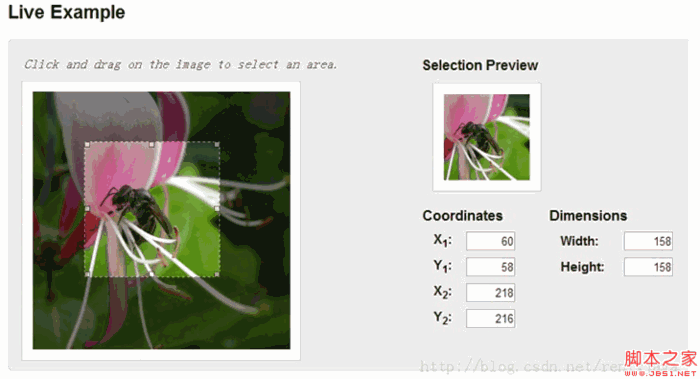




 微信扫一扫,打赏作者吧~
微信扫一扫,打赏作者吧~